Get 40% Discount - Web Hosting and WordPress Hosting.

Contact Info
SA Khaleq Plaza, Gabtoli, Mirpur, Dhaka-1216
+88 01531693993
contact@cloudwavebd.com
Get StartedRecommended Services
Supported Scripts
WordPress
Hubspot
Joomla
Drupal
Wix
Shopify
Magento
Typeo3
How to install Windows or Any OS on Dedicated Server via iDARC/IPMI/KVM

Many server providers and datacenter provides iDARC/IPMI to install OS or manage your Dedicated Server. In this article we will install Windows Server 2022 on our dedicated server. We get a server from One Provider.
What you will need to complete the installation:
- IPMI or iDARC access of your server.
(How to get IPMI access from One Provider)

Accessing the KVM-over-IP device
- Open the connection URL of your iDRAC/IPMI in your web browser, then log in using the credentials displayed during access creation.

- Click Attached Media in the top menu. The virtual media page displays.

- Enter the image file path in the form and click Connect.
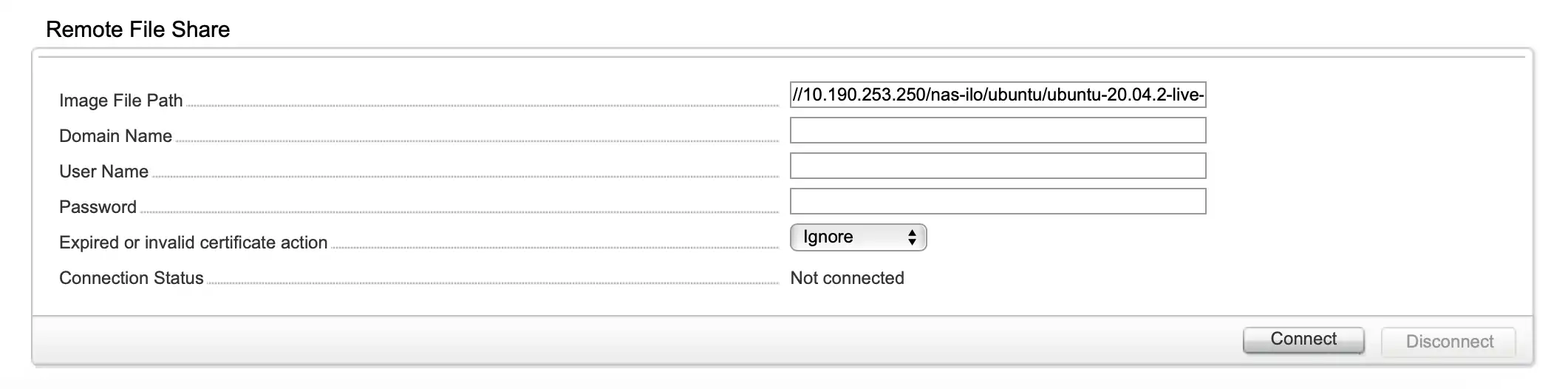
Tip: You can find the image file path for your OS on our NAS.


- Click Properties (A), then Launch (B) to start the virtual console.

- Reboot the server, then press F11 during the boot process to enter the boot manager.
- Click BIOS Boot Menu.

- Click iDRAC Virtual CD.

Now, open the HTML console to see your server screen. You will see your server is booted from the OS link you have provided. Your server boots from the ISO file on the NAS and you can complete the installation of your operating system.

