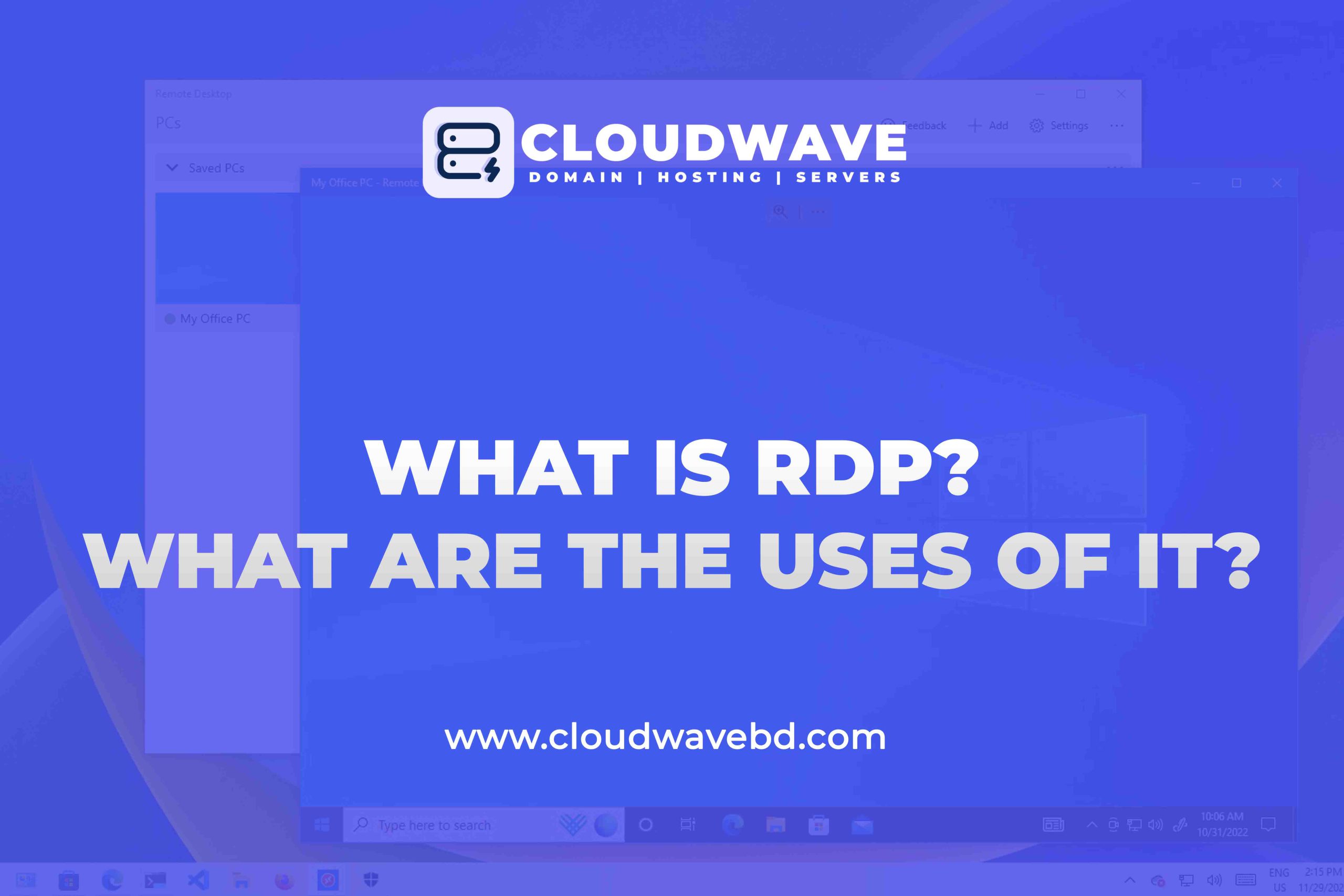
What is RDP? What are the uses of it?
Introduction to Remote Desktop Protocol (RDP)
In today’s digital era, remote work and flexible access to computing resources have become essential for businesses and individuals alike. Remote Desktop Protocol (RDP) is a powerful tool that enables seamless remote access to computers and servers, transforming how we work and collaborate. Whether you’re an IT professional, a remote worker, or a business owner, understanding what RDP is and its practical applications can significantly enhance productivity and efficiency. In this comprehensive guide, we’ll dive into what RDP is, its key uses, benefits, and how to optimize it for secure and effective remote access.
What Is RDP?
Remote Desktop Protocol (RDP) is a proprietary protocol developed by Microsoft that allows users to connect to and control a computer or server remotely over a network connection. By using RDP, you can access a remote computer’s desktop, applications, and files as if you were physically present at the machine. RDP transmits the remote computer’s graphical interface to the user’s device while sending keyboard and mouse inputs back to the host, creating a seamless remote experience. Introduced in 1998 with Windows NT 4.0 Terminal Server Edition, RDP has evolved into a cornerstone of remote access technology, widely used across industries for its reliability and integration with Windows systems.
How Does RDP Work?
RDP operates by establishing a secure, encrypted connection between a client device (e.g., your laptop or smartphone) and a remote computer or server. It uses TCP/IP protocols, typically over port 3389, to facilitate communication. Here’s a simplified breakdown of how RDP functions:
- Connection Initiation: The user launches an RDP client (e.g., Microsoft Remote Desktop) and enters the IP address or hostname of the remote computer.
- Authentication: The remote server verifies the user’s credentials, often requiring Network Level Authentication (NLA) for added security.
- Session Establishment: Once authenticated, RDP creates a dedicated channel to transmit the remote desktop’s graphical interface to the client device.
- Data Exchange: The client sends inputs (keyboard, mouse) to the server, which processes them and sends back updated screen data, enabling real-time control.
RDP employs encryption (e.g., TLS or RC4) to secure data in transit, ensuring sensitive information remains protected. It also supports features like clipboard sharing, audio redirection, and multi-monitor setups for an enhanced user experience.
Key Uses of RDP
RDP is a versatile protocol with a wide range of applications in personal, professional, and enterprise settings. Below are the primary uses of RDP that make it indispensable in today’s connected world:
1. Remote Work and Telecommuting
RDP enables employees to access their office computers from home, on the road, or anywhere with an internet connection. This flexibility allows remote workers to use work-specific software, access files, and collaborate seamlessly without needing to be physically present. For example, a graphic designer can use RDP to access high-powered design software on an office workstation from a low-spec laptop at home.
2. IT Support and Troubleshooting
IT professionals rely heavily on RDP for remote technical support. By connecting to a user’s computer, IT staff can diagnose issues, install updates, or configure systems without onsite visits. This reduces downtime and saves costs, especially for organizations with geographically dispersed teams.
3. Server Management
RDP is widely used for remote server administration. System administrators can manage servers, perform updates, and monitor performance from anywhere, streamlining IT operations. This is particularly valuable for managing “headless” servers in data centers that lack direct input devices like monitors or keyboards.
4. Access to Legacy Systems
Many organizations rely on legacy software that cannot be easily migrated to modern cloud platforms. RDP allows users to access these systems remotely, ensuring business continuity without the need for costly upgrades.
5. Education and Training
Educational institutions use RDP to provide students with remote access to specialized software or lab computers. For example, students can access engineering or programming tools hosted on university servers from their personal devices, enabling learning beyond the classroom.
6. Virtual Desktop Infrastructure (VDI)
RDP powers Virtual Desktop Infrastructure (VDI), allowing businesses to deploy virtual desktops hosted on centralized servers. This enables employees to access personalized desktop environments from any device, enhancing security and simplifying IT management.
Benefits of Using RDP
RDP offers numerous advantages that make it a go-to solution for remote access. Here are the key benefits:
- Cost Efficiency: RDP eliminates the need for expensive hardware upgrades by allowing low-spec devices to access powerful remote systems. It also reduces travel costs for IT support and server management.
- Flexibility and Accessibility: With RDP clients available for Windows, macOS, Linux, iOS, and Android, users can connect from virtually any device, anywhere.
- Enhanced Productivity: RDP enables seamless access to work resources, allowing employees to work efficiently from any location, boosting productivity and work-life balance.
- Secure Connections: RDP uses encryption and Network Level Authentication (NLA) to protect data, making it a secure option when configured properly.
- Resource Sharing: Features like clipboard sharing, remote printing, and audio redirection enhance collaboration and streamline workflows.
- Centralized Management: IT teams can manage multiple systems from a single location, simplifying updates and maintenance.
Security Considerations for RDP
While RDP is a powerful tool, it is not without risks. Unsecured RDP implementations are a common target for cyberattacks, including brute-force attacks, ransomware, and man-in-the-middle exploits. For example, nearly one-third of vulnerabilities in 2020 were linked to RDP, highlighting its appeal to cybercriminals. To ensure safe RDP usage, follow these best practices:
- Enable Network Level Authentication (NLA): Require authentication before establishing a session to reduce unauthorized access risks.
- Use Strong Passwords: Implement complex, unique passwords and update them regularly to prevent brute-force attacks.
- Change Default Port: Switch from the default port 3389 to a custom port to deter automated scans by attackers.
- Implement Multi-Factor Authentication (MFA): Add an extra layer of security with MFA to protect against credential theft.
- Use Firewalls and VPNs: Restrict RDP access to specific IP addresses and use a VPN for encrypted connections.
- Keep Software Updated: Regularly patch RDP software to address vulnerabilities like BlueKeep (CVE-2019-0708), which allows remote code execution.
- Monitor and Log Activity: Use tools like Security Information and Event Management (SIEM) systems to detect suspicious login attempts.
By adhering to these practices, you can mitigate risks and ensure a secure RDP environment.
How to Set Up RDP on Windows
Setting up RDP on a Windows machine is straightforward. Follow these steps to enable and use RDP:
- Enable Remote Desktop:
- Go to Settings > System > Remote Desktop.
- Toggle Enable Remote Desktop to “On.”
- Note the PC name under “How to connect to this PC.”
- Configure Security Settings:
- Enable Network Level Authentication (NLA) for enhanced security.
- Restrict access to authorized users only.
- Find Connection Details:
- Identify the PC’s IP address or hostname via Settings > Network & Internet > View your network properties.
- Connect Remotely:
- On the client device, open the Remote Desktop Connection app.
- Enter the IP address or hostname of the remote PC and click Connect.
- Authenticate with valid credentials to start the session.
For non-Windows devices, download the Microsoft Remote Desktop app from the App Store (macOS/iOS) or Google Play Store (Android).
RDP vs. Other Remote Access Solutions
RDP is not the only remote access protocol available. Here’s how it compares to alternatives like VPN and VNC:
- RDP vs. VPN: RDP provides direct access to a specific computer’s desktop, while a VPN creates a secure tunnel to an entire network. Using them together enhances security.
- RDP vs. VNC: VNC (Virtual Network Computing) offers cross-platform compatibility but is slower and often lacks RDP’s encryption strength. RDP is optimized for Windows environments.
- RDP vs. Cloud-Based Solutions: Cloud platforms like Zoho Assist or Citrix HDX offer scalability and advanced features but may require subscriptions, whereas RDP is free with Windows.
RDP remains the industry standard for Windows-based remote access due to its native integration and robust feature set.
SEO Optimization Tips for Your RDP Blog
To maximize your blog’s visibility on search engines, optimize it for the focus keyword “RDP” using these strategies:
- Keyword Placement: Incorporate “RDP” naturally in the title, H1, H2/H3 headings, and throughout the content (1-2% keyword density).
- Meta Description: Craft a concise meta description (155-160 characters) with “RDP” to entice clicks.
- Custom Permalinks: Use a short, keyword-rich URL (e.g., /what-is-rdp).
- Internal Linking: Link to related posts on your blog to improve navigation and SEO.
- Image Alt Text: Add descriptive alt text with “RDP” to images for accessibility and image search rankings.
- Mobile Optimization: Ensure your blog is mobile-friendly, as Google prioritizes mobile-first indexing.
- Google Search Console: Submit your blog’s sitemap to Google Search Console to enhance indexing.
Conclusion
Remote Desktop Protocol (RDP) is a game-changer for remote work, IT support, server management, and more. Its ability to provide secure, flexible access to computers and servers makes it a vital tool for businesses and individuals. By understanding what RDP is, leveraging its uses, and implementing robust security measures, you can unlock its full potential while safeguarding your systems. Whether you’re accessing your office desktop from home or troubleshooting a server remotely, RDP empowers you to work smarter and stay connected. Start exploring RDP today and elevate your remote access experience!
